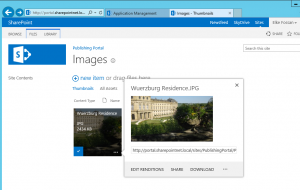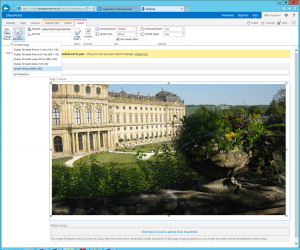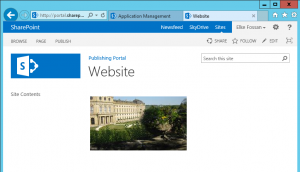Image rendition scales the rendering of images in different sizes. Since SharePoint 2013 it is possible out of the box to have this done without uploading images in different sizes or usage of a third party solution. Image rendition requires the configuration of blob cache. To enable blob cache the web.config file has to be edited this way:
<BlobCache location=”<full path to folder on disk>” path=”\.(gif|jpg|jpeg|jpe|jfif|bmp|dib|tif|tiff|ico|png|wdp|hdp|css|js|asf|avi|flv|m4v|mov|mp3|mp4|mpeg|mpg|rm
|rmvb|wma|wmv)$” maxSize=”10″ enabled=”true” />
After that I uploaded a large image to a image library. In this case it was an image file of 2.434 KB and 3648 x 2048px.
In Site Settings, Look and Feel, Image Renditions, I created a new rendition of 250px. I added the image to my publishing page. In the first step it is inserted in full size. Using the Button “Pick Rendition” I can choose the rendition I created before.
After choosing the rendition, there is a newly rendered image of 250 px width displayed on my site. The file size has been changed to 10 KB.